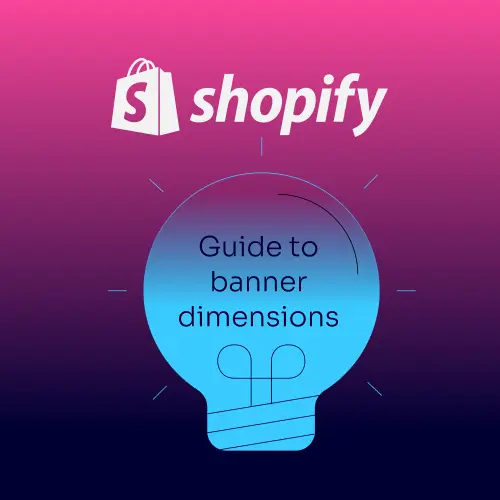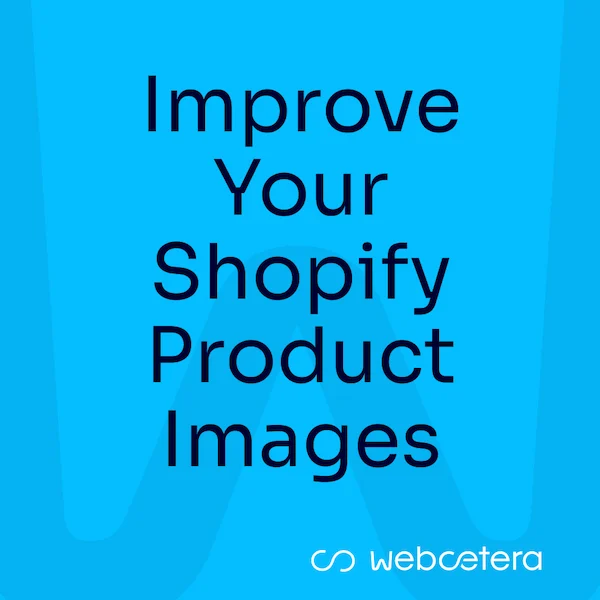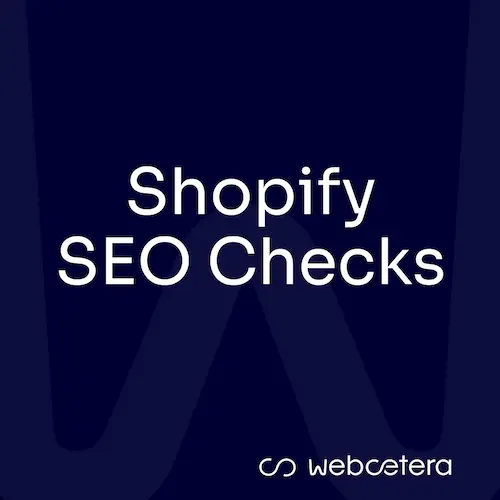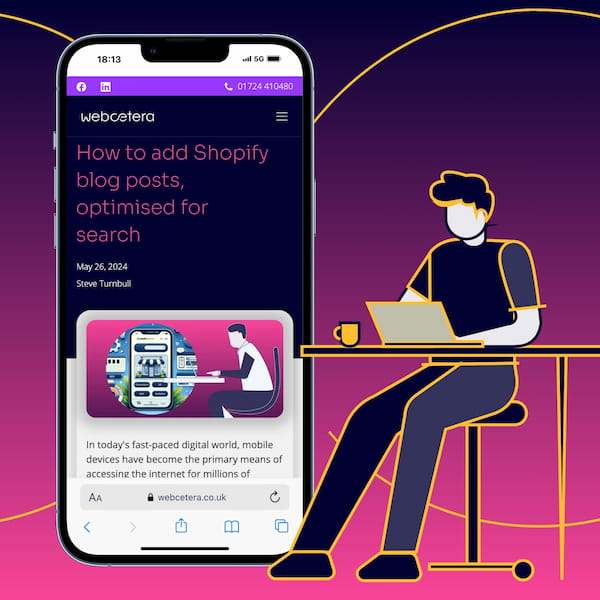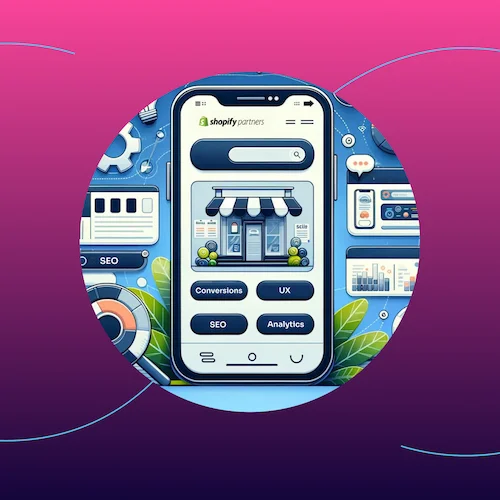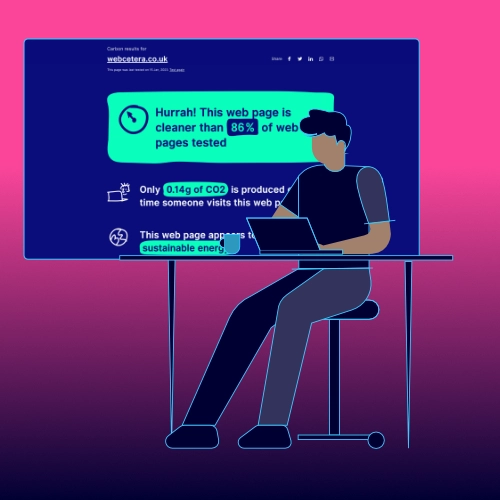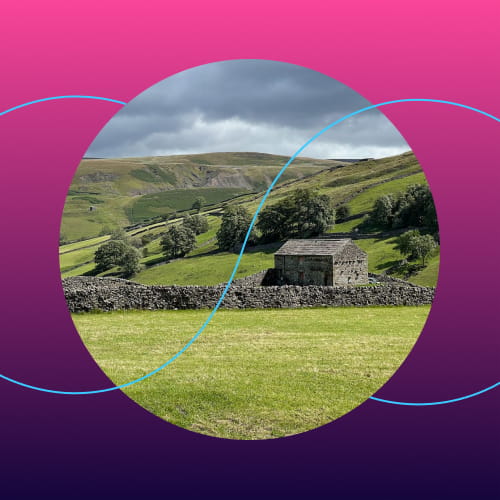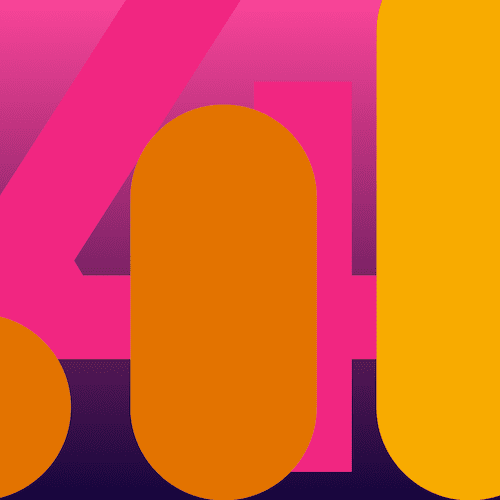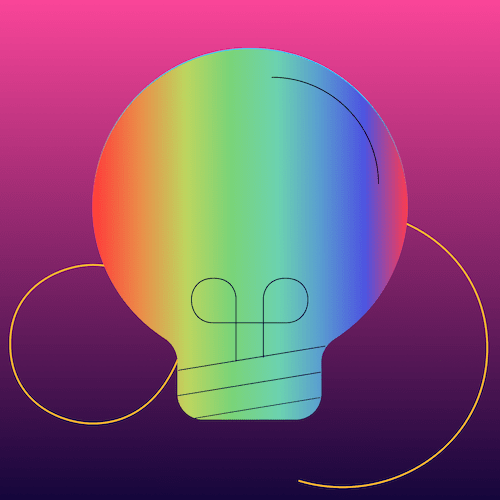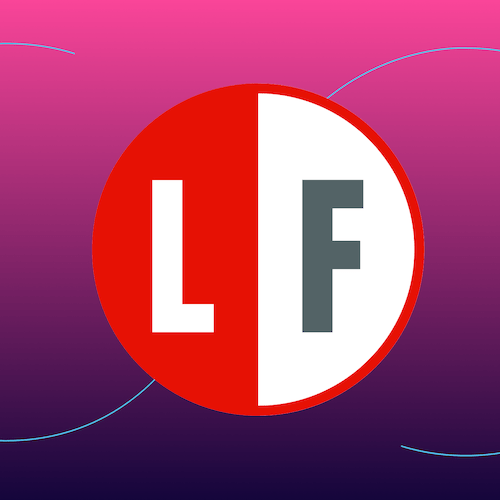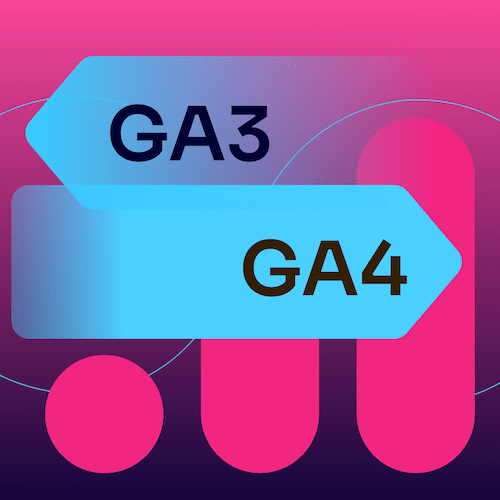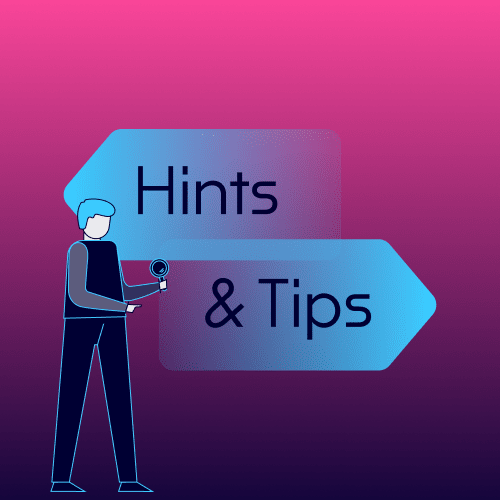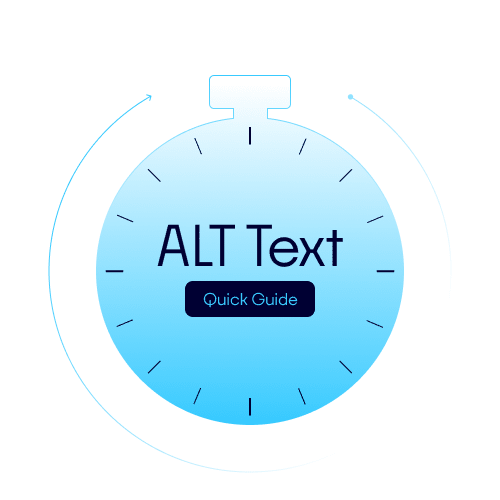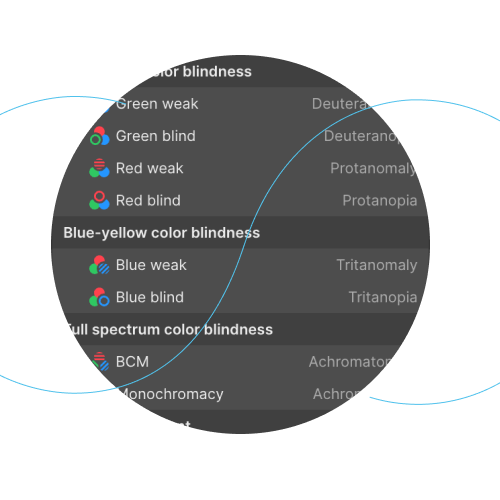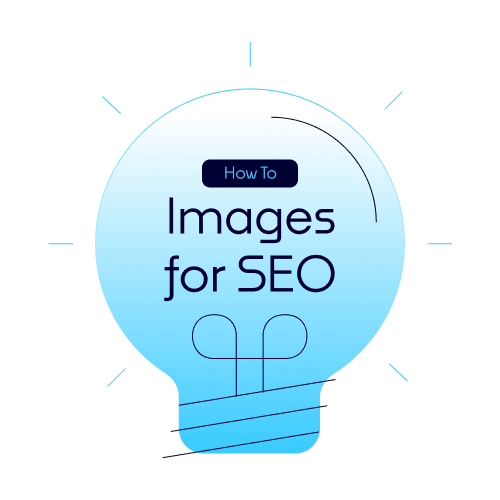If you are interested in how well your website is performing, it’s most likely that you or your web-people have got it hooked up with Google Analytics.
And further to that, to understand your search metrics, you will have a Google Search Console account. (if not, why not?)
Side note: Google will be ceasing the current version of its analytics (Universal Analytics aka UA aka GA3) in June next year.
And unless you download all of your historic data, it will be gone forever. Their replacement is GA4. We strongly advise you to get this created and installed now, so that you start to build up a history of data before the old version disappears.
We see a lot of cases where both are setup correctly, but missing one incredibly useful step - making sure the two are linked. I checked our own setting this morning to make sure that we’d not forgotten this step. We had. Now corrected.
It’s easy to do:
- In your Google Analytics GA4 property, go to the Admin settings (the blue cog in the bottom left)
- In the property column, scroll down and you will see “Search Console links”
- In there you will see if your have your Search Console linked, if not, click the blue Link button and follow the instructions.
- You might not have a Search Console property. If not, you are able to set one up from here
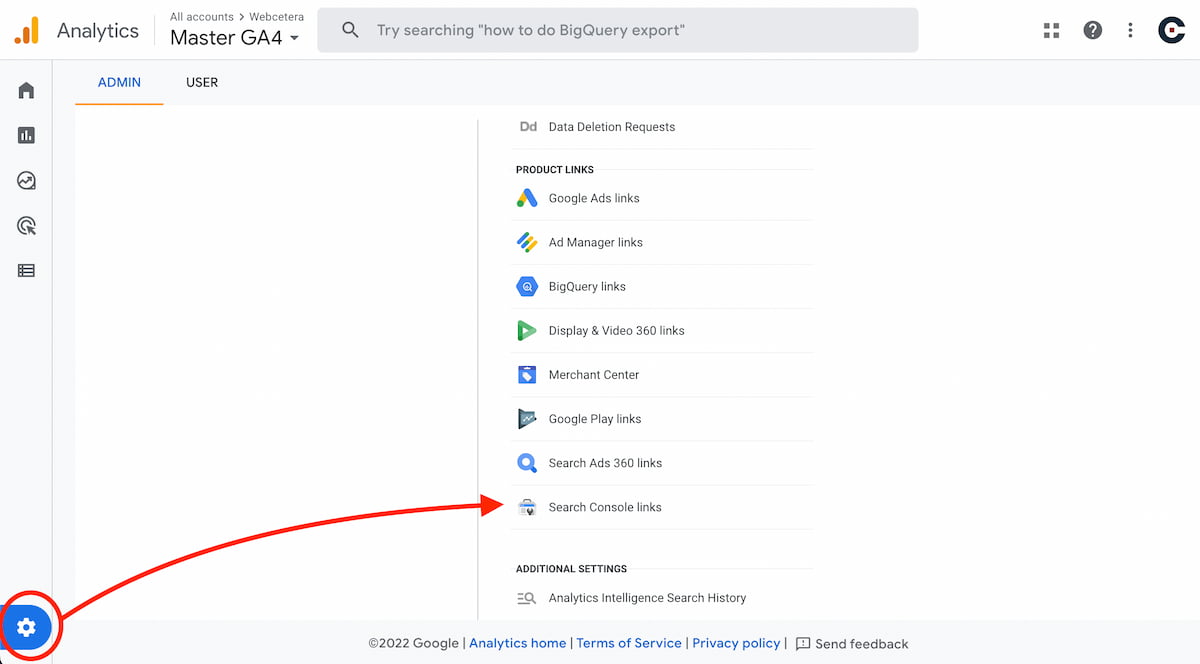
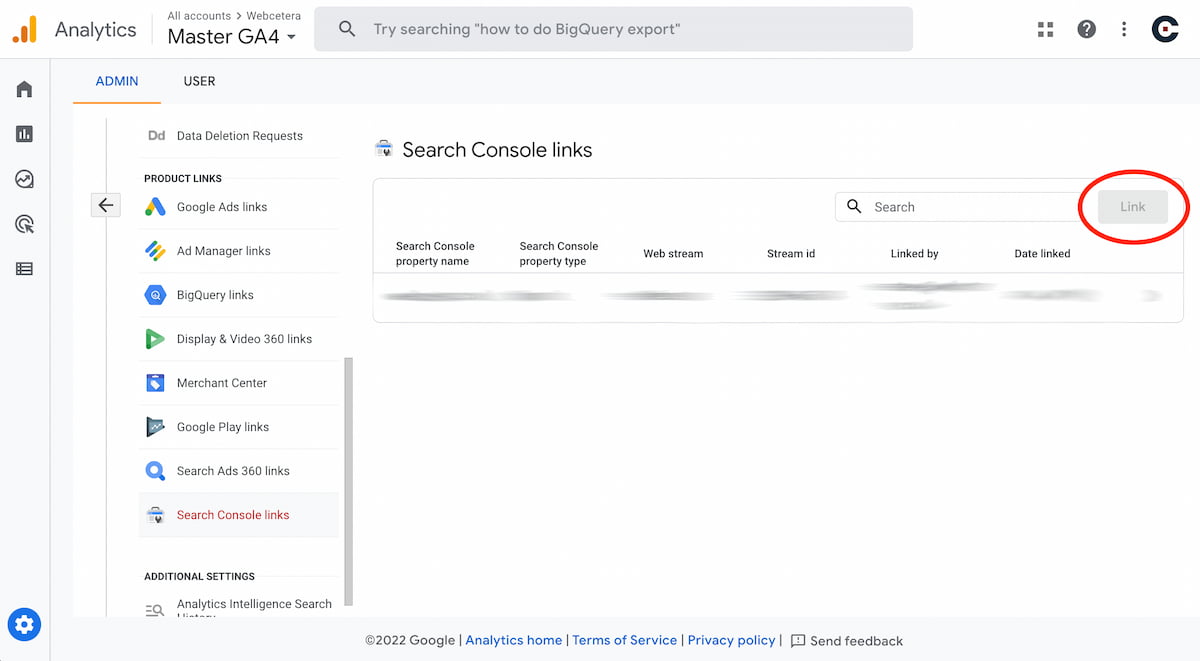
Check that all is working as expected
You can check that everything is working by going to your Google Analytics (GA4) reports tab, and click the Life Cycle> Acquisition > Acquisition Overview report.
If everything is working as expected, there will be two new cards in there: "GOOGLE ORGANIC SEARCH TRAFFIC" & "GOOGLE ORGANIC SEARCH QUERIES".

Need our help?
If you want to make sure you’re getting the most from Google Search and Analytics, but don’t find this as easy to do as I described, then get in touch with us and we’ll get you sorted.
In fact if you would like any help with your existing (or a new) website, SEO or anything else web-related, call us on 01724 410480. We'd love to help.