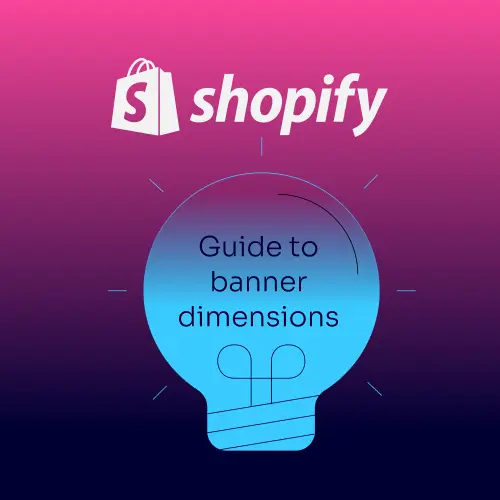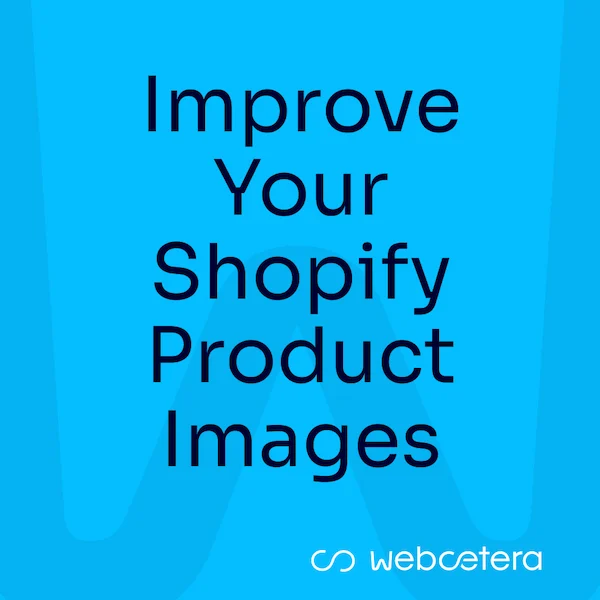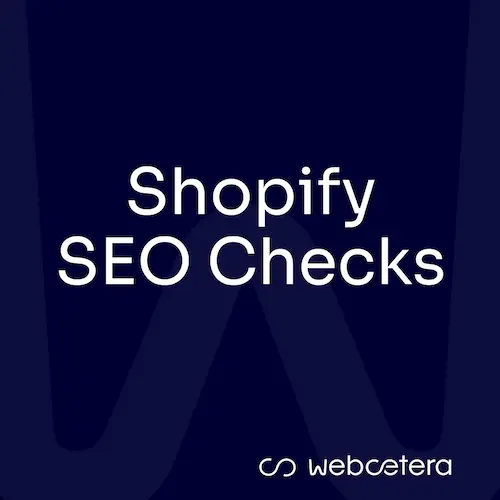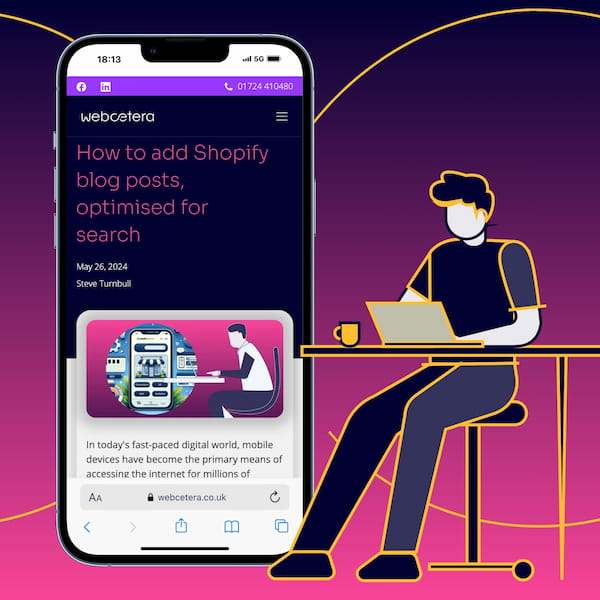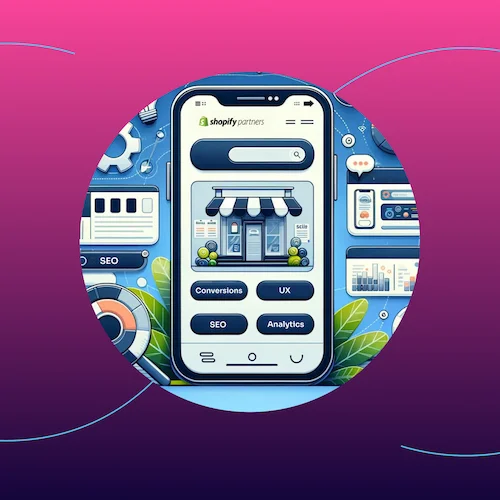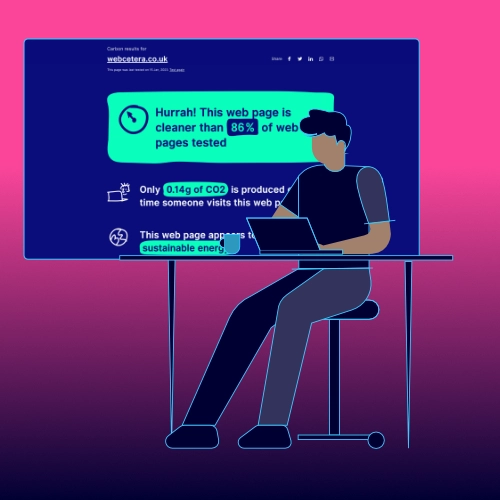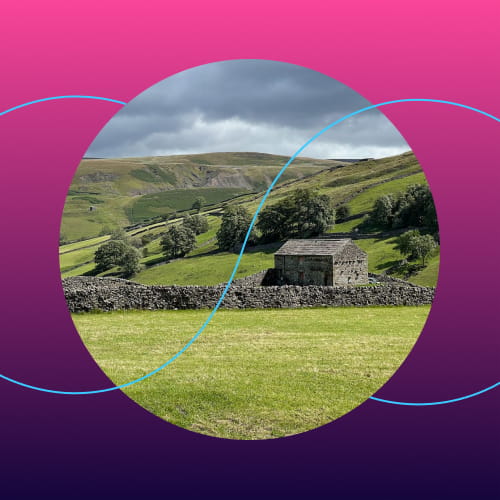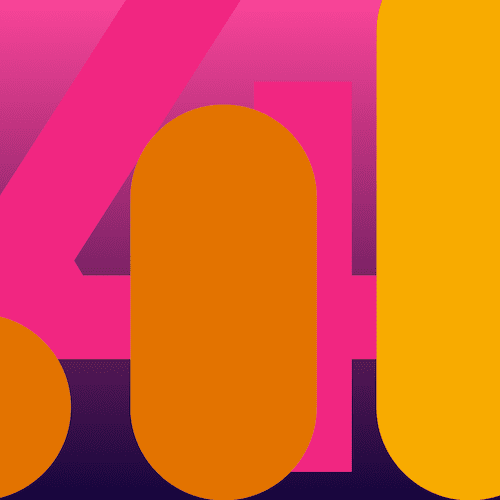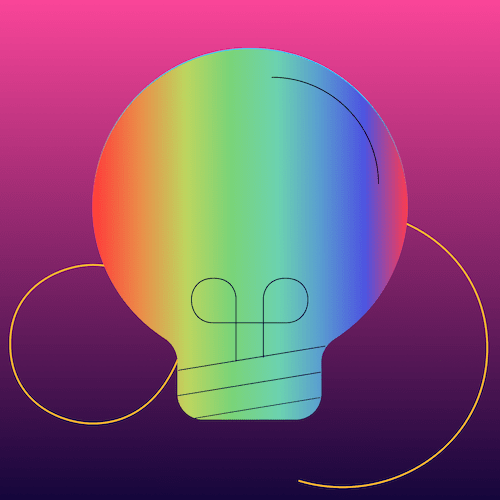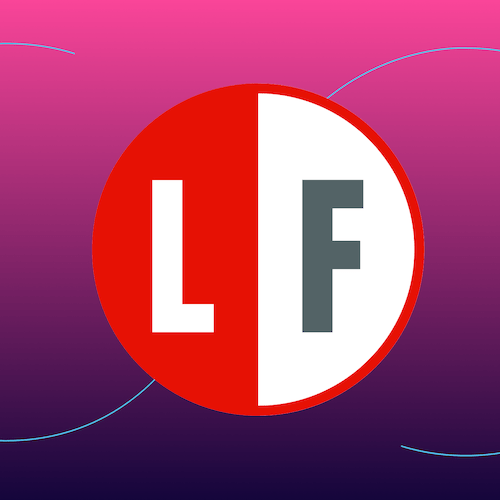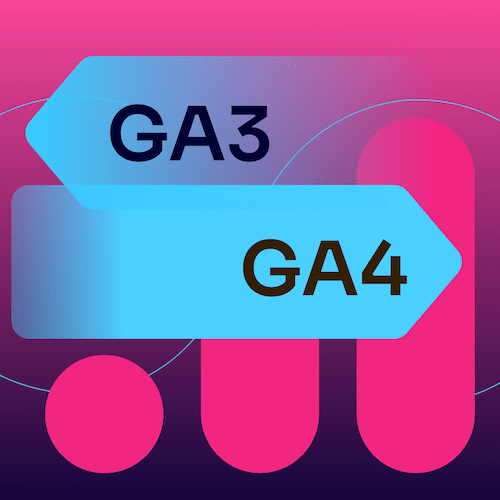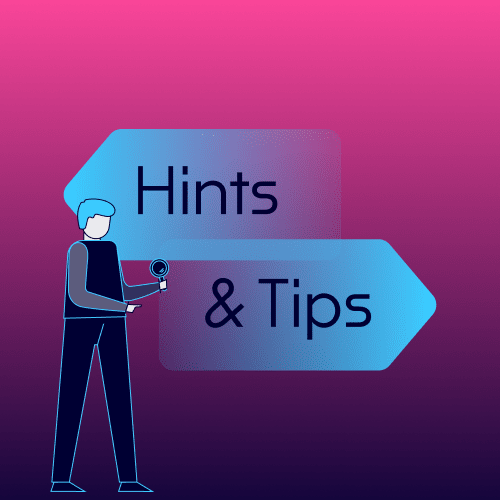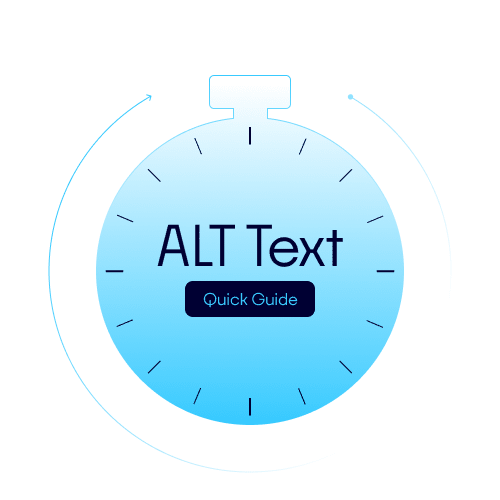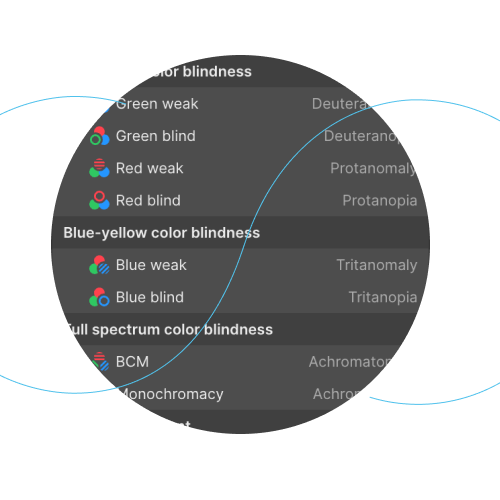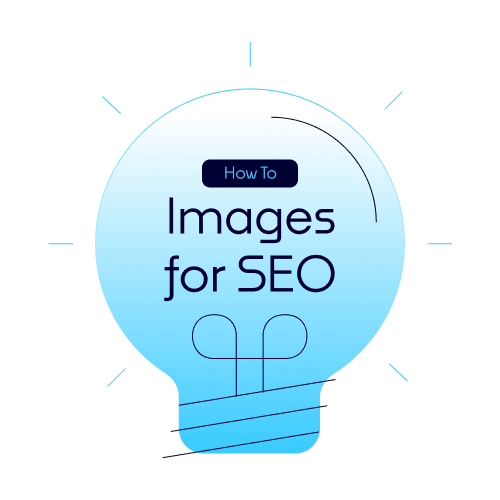Recently, a customer asked us to explain how their marketing was performing and, in particular, demonstrate what was responsible for certain sales.
They’d had a flurry of website sales and wanted to understand if this was a result of their marketing or something else.
Long story short, we looked at Google Analytics and found it wasn’t so easy to provide an answer.
Answering their question would have been much simpler if they had added UTM parameters to the links on their social and other posts.
But, “what is a UTM?” they asked…
What is a UTM?
UTM stands for Urchin Tracking Module.
In real terms, it’s a string of text added to a web address that provides valuable information to analytics software like Google Analytics and will help with your marketing and improve your SEO efforts.
An example of using a UTM
Let’s say you’ve written a new post on your website or have added a new product, and you want to share it on your social channels.
To get the link to the newly created page, you’d copy the web address from your browser - this is the URL of the page.
You’d likely then paste this into your social post. It would look something like this:
However, if you added the UTM parameters, it would look more like this:
We need to think about the various components of the UTM, how to create it, use it, and view the results.
The various components of a UTM
There are four main components (if you include the website URL itself) to building a website URL with a UTM.
Note that while the parameters themselves need to be typed as we have shown (in bold, below), the value that you assign to them is of your choosing and should be meaningful for you:
Website URL: this is the address of the page that you are promoting
Source: utm_source - used for the campaign source.
For example, if you post a link to your website from your Facebook page, you would add “facebook” as the UTM value.
Medium: utm_medium - used to define the marketing medium of the post.
You can use this to differentiate the medium used to promote the link.
So, for example, if you add the link to your website from an email campaign, you would add “email” as the UTM value; if you are linking from a paid ad on Google Ads, you would add “google_ads” as the value.
Campaign: utm_campaign - used to define the overarching marketing campaign.
If you are running a Christmas campaign, you are likely to have a lot of different social and ad campaigns running, but you can tie them all together here.
For example, you might want to add “Xmas-2021” as the campaign value to this and other campaigns.
You can add other UTM values, such as utm_term or utm_content, to differentiate your campaigns further.
How to create a UTM
We feel the best way to create a UTM link is by using the free Google Campaign Builder tool.

You need to add the URL and the core parameters to the relevant fields, and the online tool will build the complete URL for you to copy and paste where you need it.
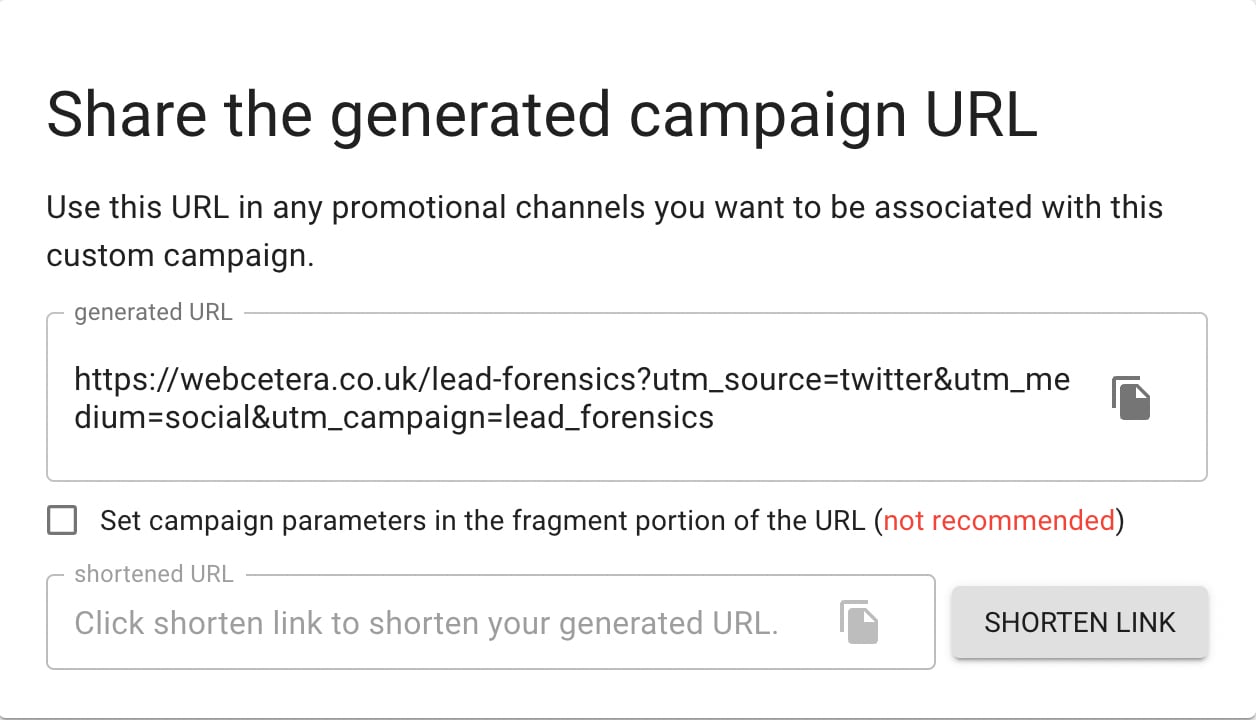
To explain how the UTM is constructed in a little more detail, the link appends a question mark to the end of the URL and adds utm_source=value&utm_medium=value (obviously swap out the term ‘value’ with the actual value).
There can be no spaces in a URL, so if your are creating your UTM values manually, separate each parameter with either an underscore (_)or a plus sign (+). Convention has it to use a underscore, but using a plus sign means that when viewed in Google Analytics, it will be shown as normal text, replacing the + with a space..
So: “this_is_the_value” or "this+is+the+value", but not “this is the value”. If you use the Google Campaign Builder tool, it will replace spaces with a + in the URL that it generates.
The Google tool we link to above makes life much easier!
How to use a UTM
So, you have created a link to the page on your website with an added UTM, but now what?
The link works exactly like any other link. It directs the user to the same page, just as the link without the UTM would.
The only difference is that it is passing valuable information to Google (and other) Analytics software. If someone follows the link, Google can see this information and use it to differentiate your website traffic.
It’s worth noting the importance of not adding any Personally Identifiable Information (PII) into any UTM values.
A good use case would be a new blog post you intend to promote on your social channels. To see how that particular post performs, you would create UTM links unique to each social channel.
For example:
You can visit your Google Analytics account to see how your individual posts are performing.
How to view the results of using a UTM in Google Analytics
UTM campaigns aren’t restricted to Google alone. Shopify makes good use of them in its internal reporting, as do other analytics software. But Google Analytics is widely used and a good choice for this guide.
First of all, log into your Google Analytics account and go to Acquisition » Campaigns » All Campaigns.
On the resulting page, you will see a table of data under Primary Dimensions. See how the naming is looking familiar! The Primary Dimensions shown are “Campaign”, “Source”, “Medium”, and “Source/Medium”.
A good starting point is to click the “Source/Medium” link to view the values of your campaign listed by Source & Medium.
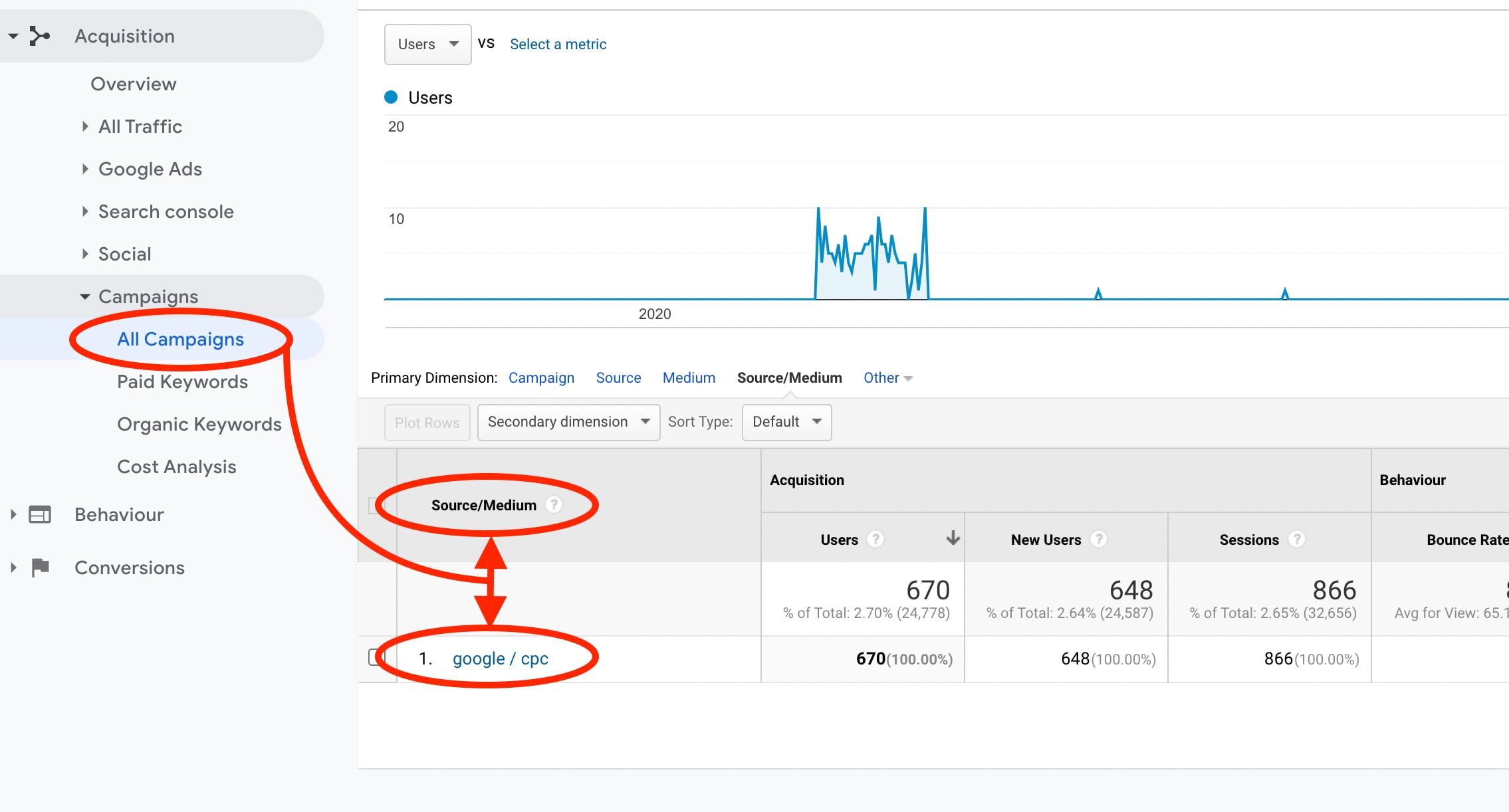
Notice how you can see all of the data that is directly associated with your campaigns.
Suppose you are running an e-commerce website and have set up your enhanced e-commerce within Google Analytics, and everything is linked up correctly. If your marketing intent is direct sales, you will be able to view the monetary value of your social posts.
The data you get from this will help feed into your overarching marketing strategy. Does posting on Facebook get a lot of sales, but LinkedIn none? If so, why and what do you want to do about it?
Perhaps you might focus your efforts on Facebook for similar future campaigns and not LinkedIn.
Alternatively, you might be surprised by the poor LinkedIn results and consider altering the messaging and trying again.
Ultimately, you are now in receipt of important information, and it’s up to you what you want to do with it, strategically or otherwise.